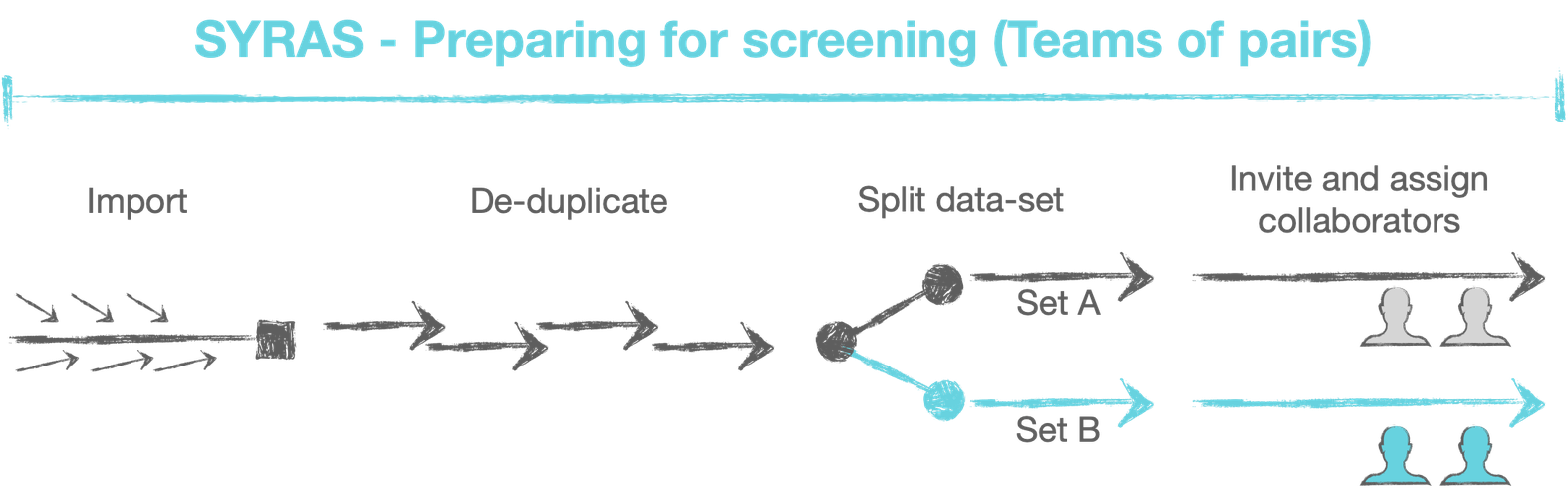Screening features
Syras helps you to quickly review and categorise a large body of references. The key experience in this is "screening", where a user reviews a reference, and categorises it. Providing good ergonomics during this process has been a key focus, considering you'll spend the vast amount of your time on screening.
The screening options are designed to help you quickly assess thousands of articles. You can rate the relevance or mark each article with "include" and "exclude" to proceed to the next. All other buttons are optional.
Include - labels an article as being relevant or eligible for further review for the research topic.
Exclude - labels an article as not relevant, or ineligible for further review.
Skip - labels an article as skipped. Skipped articles are returned to at the tail end of rating articles.
Optional "References" and "Interest" checkboxes. References is a way of marking a reference which needs further reference checks. Interest can be used for your own purposes - making articles which might be of interest for other reasons, or some other reason you'd want to highlight them. Both of these checkboxes are stored irrespective of Include/Exclude rating. They're not used by Syras, but you'll find them in the exported spreadsheets.
Linear / non-linear review paths - There are many ways to navigate through the articles, to allow you to form your own process.
You can proceed in a linear fashion through the references in the order they were imported.
You can jump directly to a specific reference number.
You can pause and resume at any time, jumping straight to the next unlabelled article in the queue.
You can step back through all the references marked as "includes" so far, to review your selections.
Comments - Collaborators can comment on references. Comments are private while you screen, but become openly visible during disagreement reviews.
Progress Bar and Status Page - You can see your progress along the top of the screen. There's also a summary report of your screening progress, including a reference list of the articles you have "included".
Keyboard shortcuts - allows you to drive the screening process by keyboard (e.g. include/exclude). These are fully configurable, per-user and can be turned on/off.
Tooltips - you can turn on/off the help balloons which mainly annotate the screening page options.
Article Database (Corpus) Preparation
Syras supports importing from common journal database export file formats:
RIS
MEDLINE/Pubmed (.nbib only)
EndNote XML
EndNote JSON
Deduplication
Syras has de-duplication abilities to help with merging imports from different journal sources, or updates from refreshed journal database searches.
Exact Match method: This is a strict comparison of titles and abstracts for an exact match. It's likely to find a few, with good confidence.
SRA method: Bond University provide an open-source matching algorithm that checks a number of common patterns seen in articles that look slightly different, but which are in fact duplicates. Capitalising, abbreviating, and many other subtle tweaks get caught up here. This finds a longer list, but with slightly less confidence than Exact Match.
Title match: This method loosely matches on titles only, handling case, diacritics and punctuation, etc. It only assesses title, ignoring everything else, so it's most likely to return false positives.
Fast title-screening
We call title-screening Corpus Cleanup, and allow text search and bulk deletion of abstracts from the corpus that are clearly irrelevant. For more details, take a look at our blog post on the feature.
Import / Export
Syras allows you to import and export all data in standard reference library formats, or custom CSVs where Syras-specific information is being preserved. You can use the CSV import/export files to help manage proceeding review phases, post-screening.
Syras also enables you to export sub-sets such as all "included" articles, per-stream or per-collaborator.
You can import and export your data at any time, enabling a flexible workflow outside of Syras.
Article Subsets and Review Workflow
Syras supports a collaborative, phased review workflow with the concept of "Article Sets". These enable you to divide the workload, split a corpus into multiple sets, and address disagreements between collaborators.
Create Subsets: Your full corpus is the ALL ARTICLES set. This set can be split to create multiple subsets for dividing and conquering. A popular example might be to have 10,000 references, which you split into two sets of 5,000. You can invite three other collaborators to screen, assigning two per subset. Half the work, twice the speed!
Disagreements: Where two collaborators disagree on how they mark an article - one agree, one disagree - there's a disagreement. You can generate a set of disagreements which is made up of only these articles where collaborators disagreed.
An additional screening process is run across this set of articles. For this screening, all comments are openly visible to any collaborator with access. This allows you to perform a review stage where two or more collaborators can sit together and discuss their reasoning, and add a new final rating.
Merge subsets: you can merge any two subsets. This allows you to re-join sets after they have been split and reviewed.
Collaboration with Teams
Syras helps you work with a team of other collaborators.
Anyone can create a project. The project creator is the Admin for that project.
| Feature | Administrator | Collaborator |
|---|---|---|
| Screen articles | Yes | Yes |
| Export screened articles | Yes | Yes |
| Project management (rename, delete, etc) | Yes | No |
| Corpus setup (import, deduplication, corpus cleanup, etc) | Yes | No |
| Manage article sets (split, merge, assign) | Yes | No |
| Invite collaborators | Yes | No |
Assignments: you can assign article sets to individual collaborators, either one or many.
Invites and notifications: Collaborators are notified when they have an article set assigned to review. Administrators will be emailed when they accept the invite, start, and finish screening.
Team dashboard: You can see the entire team, assignments, and whether they've accepted their invite, an ability to resend, reassign or de-assign, or delete them. This is visible to the entire team, but only the administrator can take actions.
Screening Tools and Settings
Visual Keyword Matcher - this adds a keyword highlighter to the screening pages. You may enter a list of both good and bad keywords, which produce + and - scores.
Screening Criteria Checklist - a screening criteria checklist allows Project Administrators to present a set of criteria the collaborators should consider during screening before "including" or "excluding" an article. You can set up a plain list, or create a checklist, which the reviewer can then record their decisions. Ticking off the list can be made optional or mandatory depending on your needs.
The list is displayed during screening. The reviewers' choices during screening will be displayed during disagreement reviews, and in exports to allow you to make a detailed comparison between multiple reviewers.
User Accounts and Privacy
Syras stores the minimum amount of personal data - only what is needed to contact you and identify you to the application and your collaborators (name and email). There is no tracking or sharing of personal data.
You may download your all personal data and/or erase your entire account at any time. This will completely remove all data from the host application including all project work, so please ensure you have exported and downloaded your data first.
Web App "Warden" role tools
Syras has the concept of a web manager role who can oversee each installed application. We have chosen the name Warden, to separate it from the project administrators and more technical roles. The Warden is simply an email address, but they can respond to enquiries about how the app is running on the hosting platform, troubleshoot lost emails, login problems and other site-wide operational issues. This role is optional and all features can be turned off.
Account Access - there is an option to allow the site Warden to access a user's account to enable them to help diagnose issues. This allows the user to grant them express permission to view their personal data.